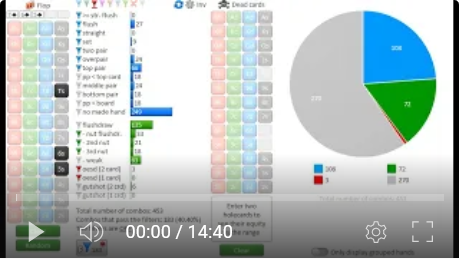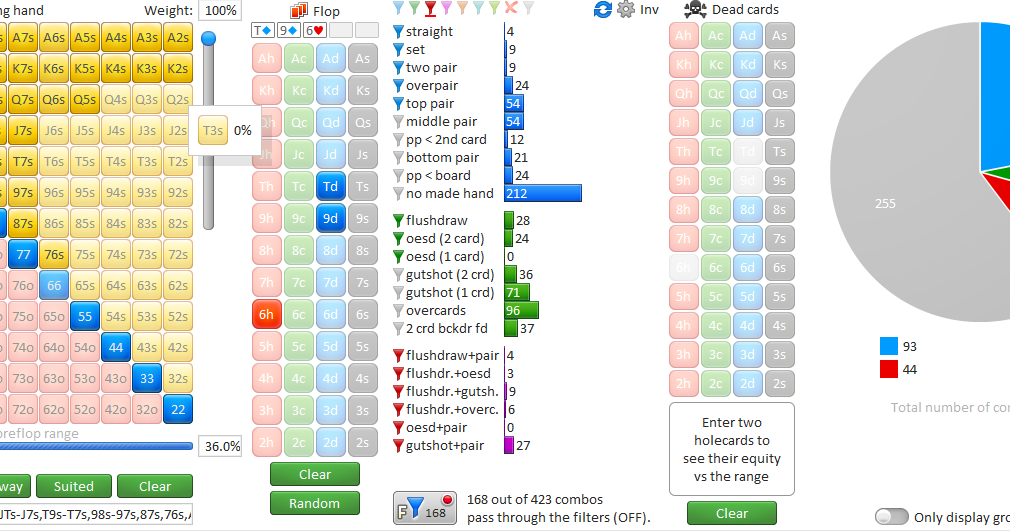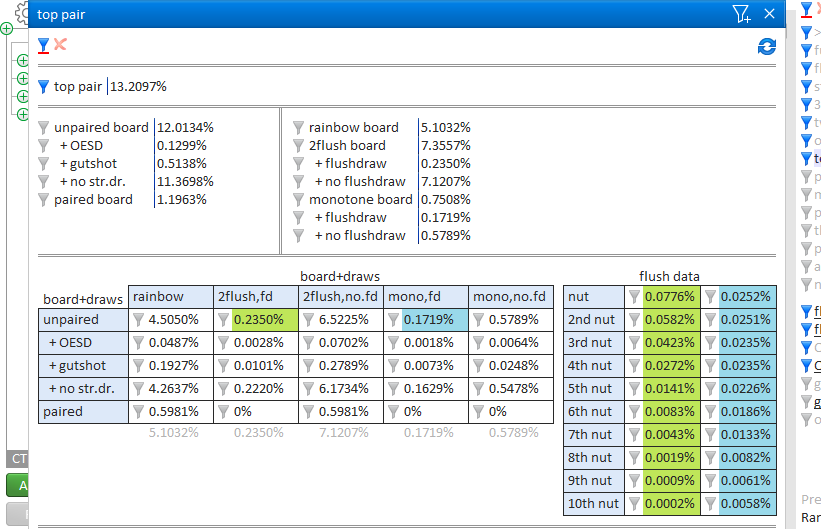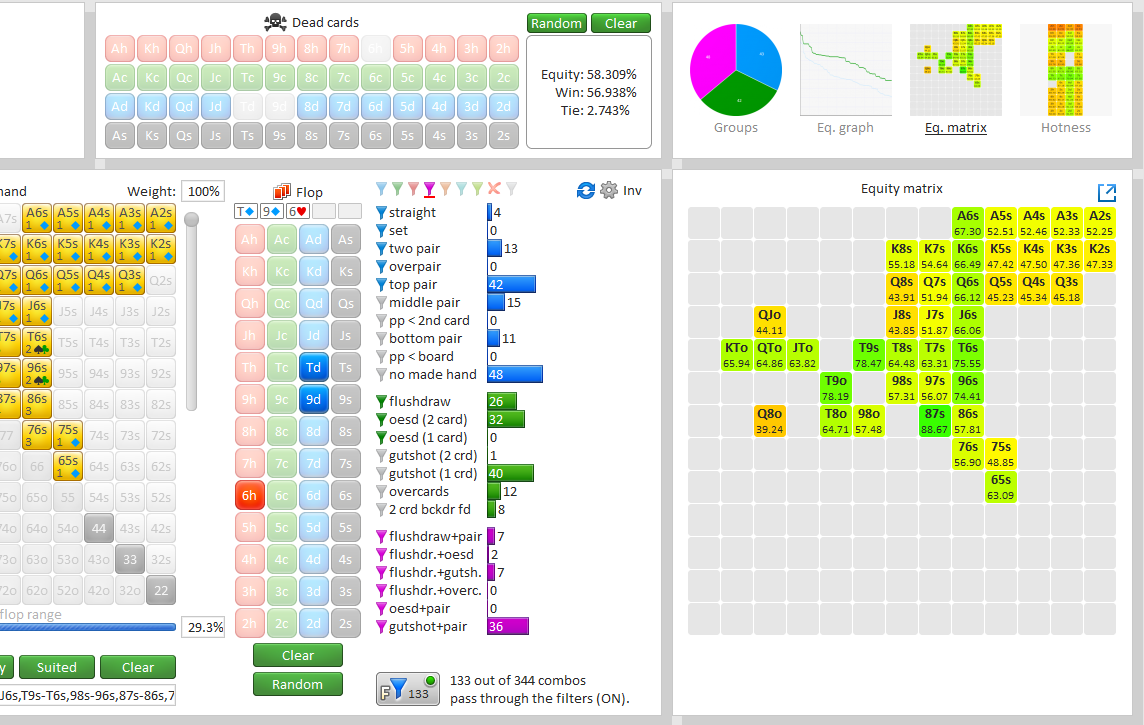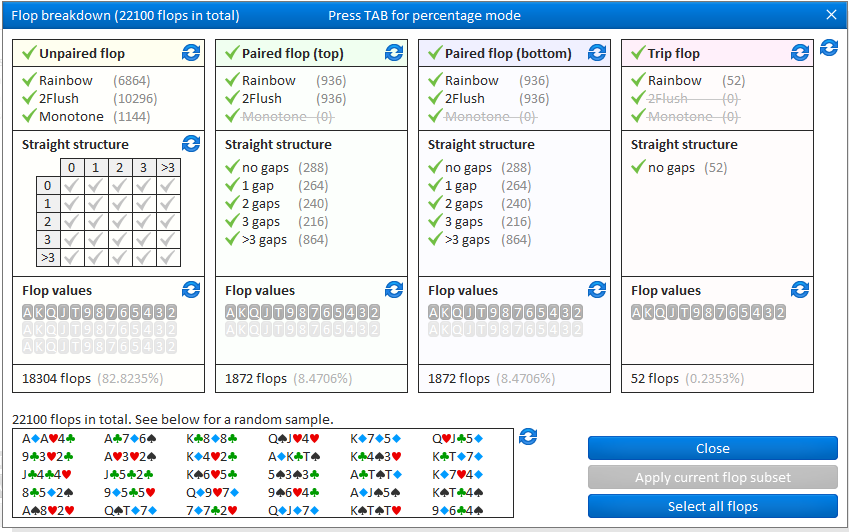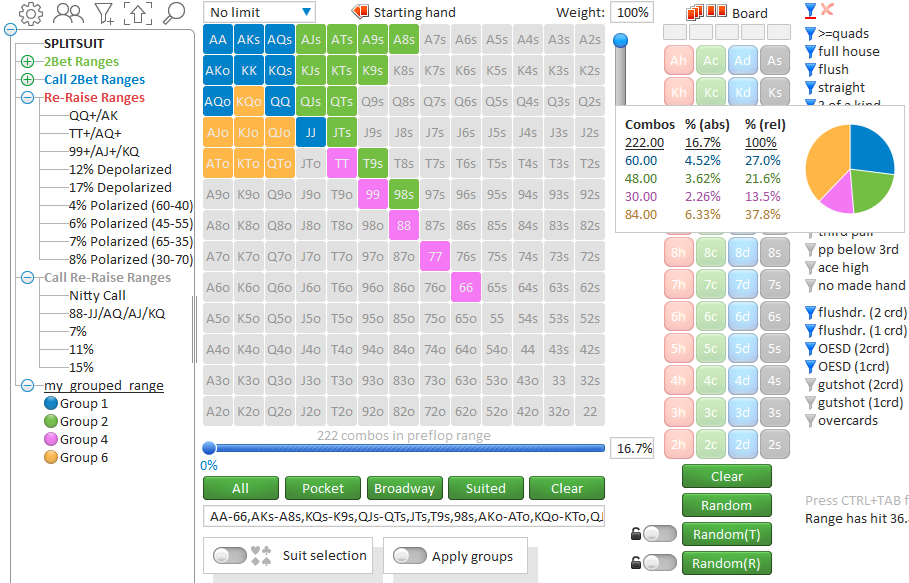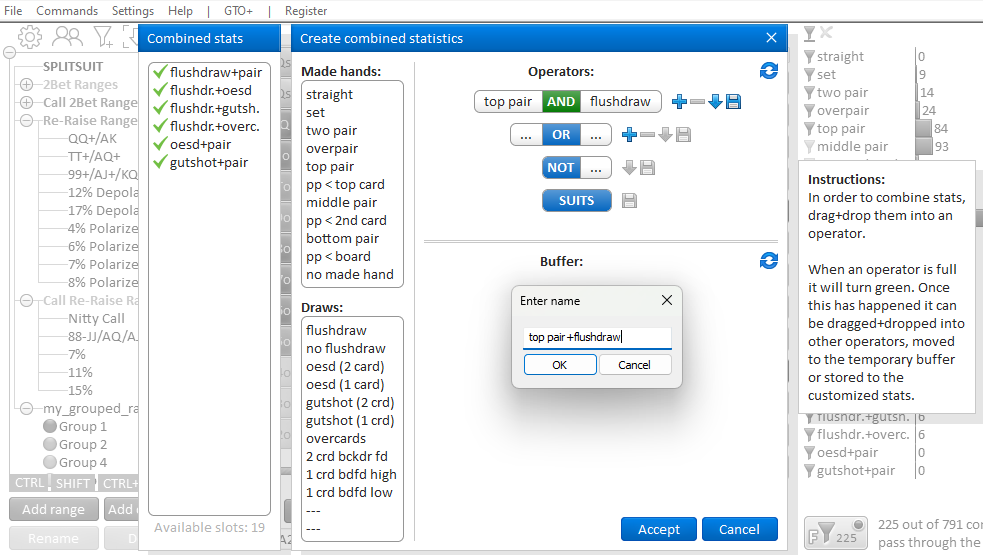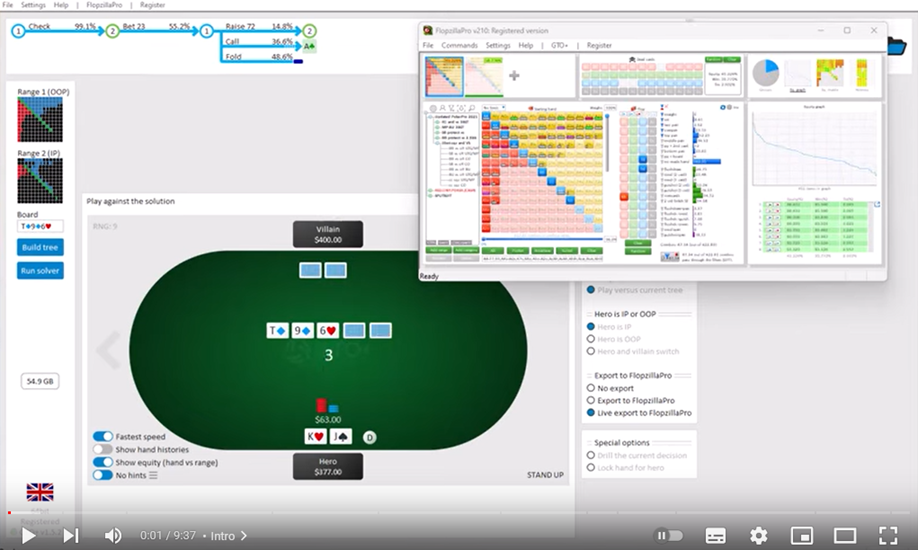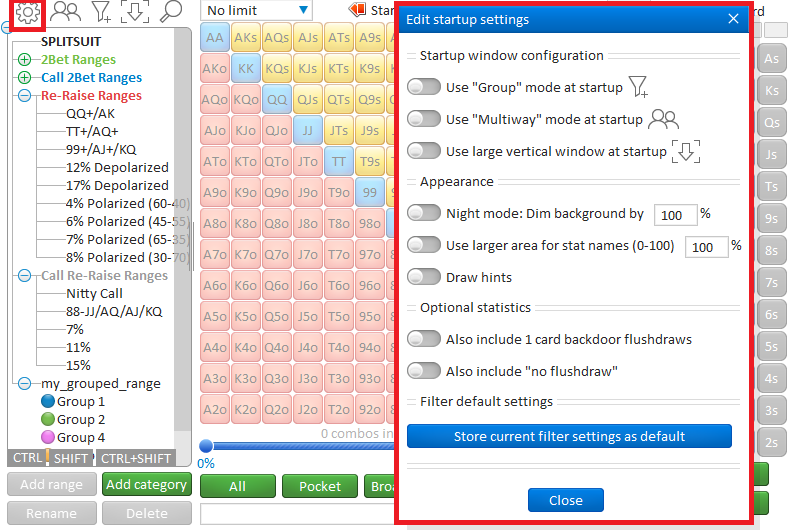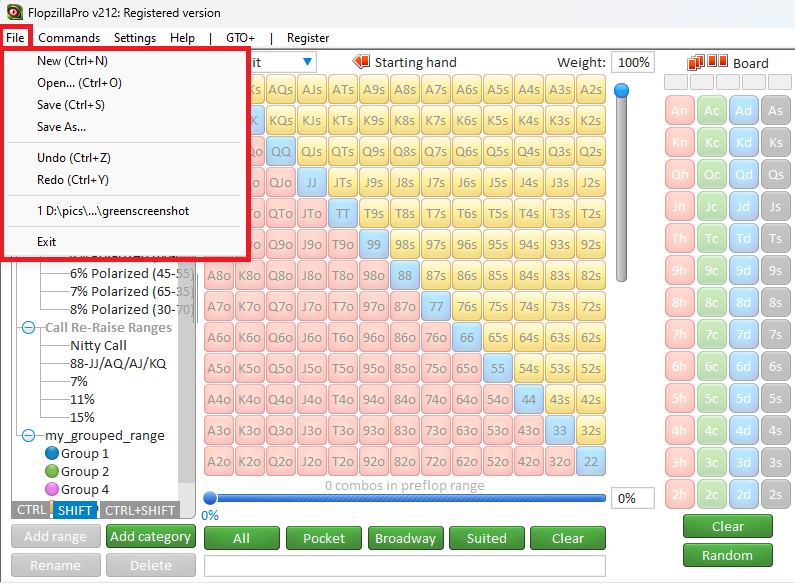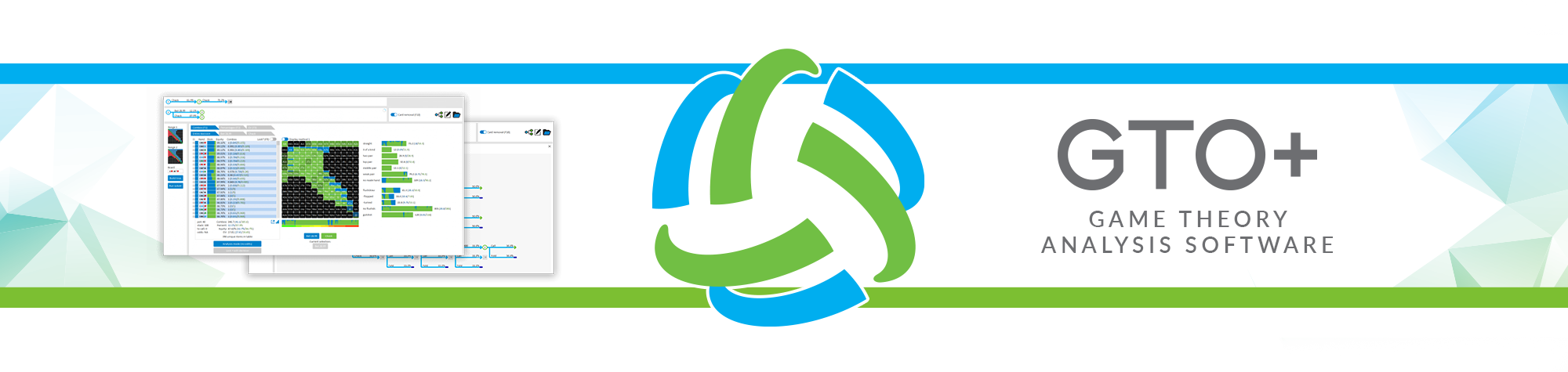Flopzilla: INSTRUCTIONAL VIDEOS
Subtitles and languages
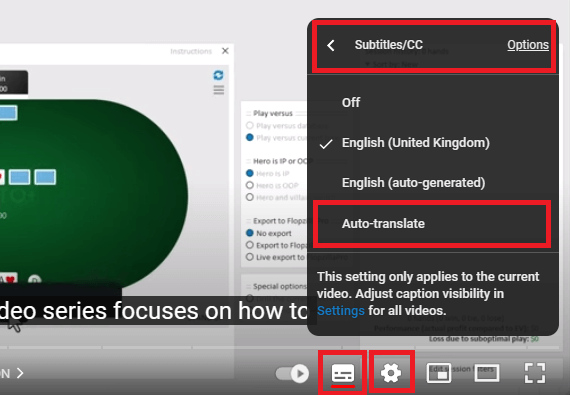
Welcome to our instructional videos!
Scroll down for a list of the available videos, and a summary of their contents.
Subtitles and languages
All of our videos have subtitles. To activate subtitles, click on the “subtitle” icon in the lower right of the YouTube video. If you want to use a different language, then click on the “Options” icon. Select “Subtitles”, “Auto-translate”, and select your own language.
VIDEO 1: Introduction (15 minutes)
A general introduction in how to use FlopzillaPro, and all of its features.
It’s recommended to, at the very least, watch this first video.
Want more detail on any subject?
Then watch the corresponding video on that subject below.
Part 1: Introduction (0:00)
Part 2: Zooming in/out (0:31)
Part 3: The basics (0:44)
Part 4: TAB: Switch between percentage and combo output (1:25)
Part 5: Mouse over statistic for more detail (1:45)
Part 6: See overlap between statistics (2:04)
Part 7: Group mode for coloured output (2:23)
Part 8: Customizing which hands are in a statistic (3:51)
Part 9: Activating the filters (4:11)
Part 10: Equity calculations: Hand vs range (4:49)
Part 11: Equity calculations: Range vs range (5:15)
Part 12: Equity calculations: Bunching effect (7:00)
Part 13: Creating your own custom statistics (8:02)
Part 14: Preflop statistics (8:58)
Part 15: Flop breakdown tool (10:42)
Part 16: The predef menu: Storing preflop ranges (11:27)
Part 17: The “Options” icon (13:10)
Part 18: Connecting to GTO+ (13:38)
VIDEO 2: The filter system (11 minutes)
In this video, we take a detailed look at the filter system in FlopzillaPro.
This video will discuss all features related to filtering ranges.
Part 1: Intro (0:00)
Part 2: TAB for combo output (0:35)
Part 3: How to filter a range (0:51)
Part 4: Selecting multiple statistics (2:19)
Part 5: Mouse over a statistic for more detail (2:32)
Part 6: Right-click a statistic to customize its settings (2:53)
Part 7: Applying a weight to a filter (3:10)
Part 8: See overlap between statistics (3:59)
Part 9: Press CTRL to quickview detailed filter settings (4:52)
Part 10: Group mode: Working with filters of different colors (5:13)
Part 11: Moving to the turn/river (5:49)
Part 12: The “Delete” filter: Removing hands from the range (6:32)
Part 13: The “Invert” button: Inverting a range (7:14)
Part 14: Priority of the filters: Which filter wins in case of a conflict (7:57)
Part 15: Text output for the range (9:23)
Part 16: Backdoor 1 card flushdraws and “No flushdraw” stat (9:44)
VIDEO 3: Preflop statistics (10 minutes)
A detailed look at the system for preflop statistics in FlopzillaPro. FlopzillaPro can provide you with extensive data on how a preflop hand/range hits all possible 22100 flops.
From 4:30 in the video, we go over all statistics one by one. This part of the video is mostly there for completeness. It can be used if you need more information on a particular statistic, but otherwise it can be skipped.
Part 1: Intro (0:00)
Part 2: CTRL+TAB for preflop combo mode (0:29)
Part 3: Detailed breakdowns of the statistics (1:23)
Part 4: Using coloured filters to create a pie chart (2:50)
Part 5: How to read the popups for the statistics (4:04)
Part 6: Statistic: Four of a kind or better (4:30)
Part 7: Statistic: Full house (4:57)
Part 8: Statistic: Flush (5:23)
Part 9: Statistic: Straight (5:31)
Part 10: Statistic: Three of a kind (6:07)
Part 11: Statistic: Two pair (6:21)
Part 12: Statistic: Overpair (6:35)
Part 13: Statistic: One pair (top/middle/bottom/pocket) (7:07)
Part 14: Statistic: Ace high (7:16)
Part 15: Statistic: No made hand (7:31)
Part 16: Statistic: Flushdraw (2 card) (7:37)
Part 17: Statistic: Flushdraw (1 card) (8:26)
Part 18: Statistic: OESD (2 card) (8:50)
Part 19: Statistic: OESD (1 card) (9:18)
Part 20: Statistic: Gutshot (2 card and 1 card) (9:53)
Part 21: Statistic: Overcards (10:02)
VIDEO 4: Equity calculations (8 minutes)
A detailed look at the equity calculations in FlopzillaPro.
FlopzillaPro can handle multiway equity calculations, with up to 12 players!
Part 1: Intro (0:00)
Part 2: Single player mode: Range vs hand (0:12)
Part 3: Multiway mode: Range vs range (up to 12 players) (0:38)
Part 4: Output modes: Equity graph (1:58)
Part 5: Output modes: Starting hand matrix (2:40)
Part 6: Output modes: Hotness (2:45)
Part 7: Dead cards (3:58)
Part 8: Equity calculations: Heads-up postflop (4:20)
Part 9: Equity calculations: 3-way postflop (4:28)
Part 10: Equity calculations: Heads-up preflop (4:42)
Part 11: Equity calculations: Monte carlo mode (4:50)
Part 12: How to disable an active range (5:45)
Part 13: Bunching effect: Card removal from players who have folded (6:05)
VIDEO 5: Flop breakdown tool (8 minutes)
The flop breakdown tool in FlopzillaPro will show you in great detail how often certain types of flops occur.
For example:
A randomly drawn flop is:
– unpaired 82.8235% of the time.
– monotone 5.18% of the time.
– K-high two-flush 8.96% of the time.
Chapters:
Part 1: Intro (0:00)
Part 2: Description of the interface (0:19)
Part 3: FLOP TYPES: Trip flops (0:54)
Part 4: TAB to switch between combo/percentage output (1:58)
Part 5: FLOP TYPES: Paired flops (2:23)
Part 6: Straight structure (paired flops) (3:57)
Part 7: FLOP TYPES: Unpaired flops (4:50)
Part 8: Flop values (5:17)
Part 9: Straight structure (unpaired flops) (5:53)
Part 10: Dead cards (6:28)
Part 11: Creating a subset of flops (6:54)
VIDEO 6: Predef menu (9 minutes)
FlopzillaPro’s predef menu will allow you to store preflop ranges for later use.
It also offers categories, sub-categories, and coloured groups.
Part 1: Intro (0:00)
Part 2: How to enter a range in the matrix (0:18)
Part 3: Hand rankings for the slider (2:29)
Part 4: Setting specific suits (2:43)
Part 5: How to store a preflop range to the predefs (3:12)
Part 6: How to create categories in the predefs (3:36)
Part 7: How to rename a range/category (4:12)
Part 8: How to delete a range/category (4:22)
Part 9: How to see/load the contents of a stored range (4:31)
Part 10: How to add/subtract ranges to/from each other (hold CTRL or SHIFT) (4:42)
Part 11: How to create grouped ranges in the predefs (5:12)
Part 12: How to customize your groups (6:01)
Part 13: Mouse over grouped range to see its distribution (6:22)
Part 14: Your ranges are stored in /config/newdefs3.txt (6:45)
Part 15: How to import ranges from other users, or other programs (6:56)
Part 16: Restoring from a backup (stored in /config/backups/newdefs) (7:50)
VIDEO 7: Customizing your postflop statistics (10 minutes)
FlopzillaPro offers the ability to customize your postflop statistics.
For example, you can create your own “top pair+flushdraw” statistic.
Part 1: Intro (0:00)
Part 2: The “customize” menu (0:32)
Part 3: Demonstration of creating a simple statistic (0:53)
Part 4: Options menu: How to save your custom settings (1:35)
Part 5: Options menu: Resizing the horizontal area for the statistics (3:17)
Part 6: Changing the order of custom statistics (4:03)
Part 7: “1 card backdoor flushdraws” and “no flushdraw” (5:03)
Part 8: Adding vertical space for statistics with “Arrow” icon (5:37)
Part 9: Deleting a custom statistic (6:18)
Part 10: Suits operator: An operator for filtering for specific suits (6:34)
Part 11: Demonstration of creating a more complex statistic (7:07)
Part 12: Resetting your custom settings to default (9:17)
VIDEO 8: GTO+ and FlopzillaPro (9 minutes)
In this video we provide a short overview of our GTO solver, GTO+.
GTO+ can be connected to FlopzillaPro.
Also, a demonstration is given of how to connect FlopzillaPro to GTO+.
Part 1: Intro (0:00)
Part 2: GTO+: What is a GTO solver? (0:35)
Part 3: GTO+: How to build a tree (1:16)
Part 4: GTO+: Run the solver (2:50)
Part 5: FlopzillaPro: Ranges, statistics, output (3:58)
Part 6: FlopzillaPro: Equity calculations (5:17)
Part 7: FlopzillaPro: Detailed preflop stats (6:12)
Part 8: FlopzillaPro: Flop breakdown tool (6:31)
Part 9: Play against the solution in GTO+ (7:08)
Part 10: Connecting GTO+ to FlopzillaPro (8:38)
VIDEO 9 (OPTIONAL): The "Options" menu (3 minutes)
This video is provided in case you quickly need an explanation of every item in the “Options” menu in FlopzillaPro.
Everything in this video has already been discussed in the previous videos in this series.
So, it can be skipped, unless you’re looking for some specific item in the “Options” menu.
Part 1: Intro (0:00)
Part 2: Use “Groups” mode at startup (0:13)
Part 3: Use “Multiway” mode at startup (0:34)
Part 4: Use large vertical window at startup (0:51)
Part 5: Night mode (1:07)
Part 6: Use larger area for stat names (1:26)
Part 7: Draw hints (1:48)
Part 8: Also include “1 card backdoor flushdraws” / “no flushdraw” (2:01)
Part 9: Store current filter settings as default (2:15)
VIDEO 10 (OPTIONAL): The menu items (5 minutes)
This video is provided in case you quickly need an explanation of any particular item in the menu. It can be skipped, unless you’re looking for some specific item in the menu.
Part 1: Intro (0:00)
Part 2: FILE (0:20)
Part 3: COMMANDS: Toggle between percentage and combo mode (0:27)
Part 4: COMMANDS: Text output for current range (0:42)
Part 5: COMMANDS: Text output for the current statistics (0:52)
Part 6: COMMANDS: Add/edit note (1:02)
Part 7: SETTINGS: Edit startup configuration (1:22)
Part 8: SETTINGS: Reset magnification to 100% (1:42)
Part 9: SETTINGS: Set magnification to 200% (1:57)
Part 10: SETTINGS: Use Shift+Mousewheel to magnify the window (2:04)
Part 11: SETTINGS: Enter code (2:19)
Part 12: SETTINGS: Import predef ranges from newdefs2.txt or newdefs3.txt. (2:40)
Part 13: SETTINGS: Dark mode (3:15)
Part 14: SETTINGS: Choose different language (3:32)
Part 15: SETTINGS: Update language files (3:52)
Part 16: SETTINGS: Check for lanugage updates when starting program (3:59)
Part 17: HELP: About Flopzilla (4:03)
Part 18: GTO+: Export to GTO+ (4:12)
Part 19: GTO+: Configuration (4:23)
Part 20: REGISTER (4:33)
Part 21: REGISTER: Hardware ID (4:53)